
This article has been archived
Moving Licenses

Each week I will be posting article on my blog to keep you up to date with important and relevant technical information that I feel needs to be highlighted and reviewed.
Most of these points have come up during the support service sessions that I have with clients.
My goal in highlighting them here is that it will give you a quick way to refresh key points of your CAD software and help you make the most out of your Cad systems.
This week we cover: Moving Licenses (LICENCEMANAGER)
To move BricsCAD to another machine you will first need to deactivate it on your existing machine. Having done this, you can now activate BricsCAD on the new machine. The steps to deactivate your license from the LICENSEMANAGER are slightly different depending on your BricsCAD version, you will find the steps for your BricsCAD version in one of the sections below.
NOTES:
- You need to be connected to the internet to deactivate or activate your BricsCAD license.
- If you have purchased additional modules from BricsCAD, such as Communicator, then you will need to repeat the steps above for each module.
- If you no longer have access to the original machine, then you can manually revoke your license via your Bricsys account. Be aware that this option is limited to prevent abuse, so only do this if you can't do so by other means.
BricsCAD V19 and later
To move BricsCAD (V19 and later) to another machine, in BricsCAD on the existing machine run the LICENSEMANAGER command, then:
- Pick the “Manage License” option from the top right of the dialog.
- In the dialog that opens, pick the “Deactivate…” button.
- When prompted, pick the “Yes” button to deactivate your license.
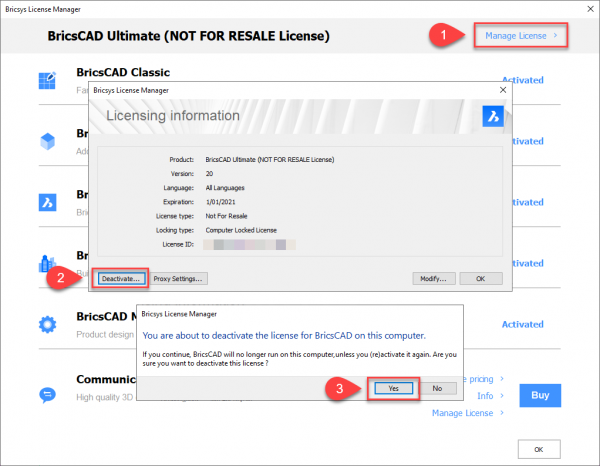
BricsCAD V18 & Earlier
To move BricsCAD (V18 & earlier) to another machine, in BricsCAD on the existing machine run the LICENSEMANAGER command, then:
- Pick the “Details…” option from the top right of the dialog.
- In the dialog that opens, pick the “Deactivate…” button.
- When prompted, pick the “Yes” button to deactivate your license.

Ready to Transform Your CAD Workflow?
Contact us today to discover how CAD Concept's first-rate support and expert training can elevate your design process.

