
This article has been archived
Migrating a BricsCAD Network License to a New Server
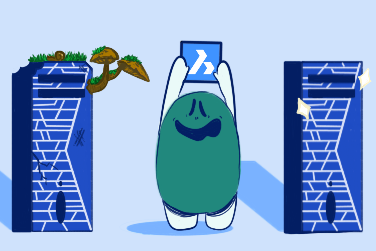
The normal process for migration of a BricsCAD Network license to a new server would be:
1. Manually revoke the current license activation
This can be done without any impact on the current license server. To manually revoke the current license activation:
- Log into the Bricsys account of the license holder on the Bricsys website.
- Go to Manage Licenses under the account name on the website.
- Hover over your license key you want to manage, then pick the pencil to go to license details.
- Under license details you will see a list of current activations. On the activation you want to revoke pick the "X" option.
Once you've done this you should be able to activate your license on your new machine.
NOTE. You can only manually revoke a license activation twice. If you exceed this you will need to raise a support request with Bricsys for assistance.
2. Install the network license manager on the new machine
On the new machine, Install the network license manager and activate the license using your license key.
3. Test
- Under license details you will see a list of current activations. On the activation you want to revoke pick the "X" option.
- Prior to removal of the older server, you should test that the new server is working as expected.
- On the new server, start the license manager service. Again, this can be done via the web interface.
- Run BricsCAD to see that it pulls licenses from the new server. It may be necessary on the client machine to re-direct BricsCAD to the new server location. You may also need to adjust firewall settings to allow network communication
NOTE. You can’t have both servers running at the same time. This will cause a communication issue running on the same network. It is also a breach of the license agreement.
4. Remove the old License Manager
Assuming your testing is successful, then you can go ahead and remove the old license manager installation. If you've struck problems, and it's not working, then you can simply re-start the network license manager on the older server while you resolve the issue.
For more information on working with a BricsCAD network license, simply download our guide using the button below. You will also find this guide along with other tools in our resources section.
Ready to Transform Your CAD Workflow?
Contact us today to discover how CAD Concept's first-rate support and expert training can elevate your design process.


