
This article has been archived
Autosave - How to set and use.

Each week I will be posting article on my blog to keep you up to date with important and relevant technical information that I feel needs to be highlighted and reviewed.
Most of these points have come up during the support service sessions that I have with clients.
My goal in highlighting them here is that it will give you a quick way to refresh key points of your CAD software and help you make the most out of your Cad systems.
This week we cover: How to set and use Autosave.
BricsCAD has an autosave feature that will create a copy of your drawing after a set interval. These files are given a .SV$ extension and are saved to a fixed location. In BricsCAD you can use the SAVEFILEFOLDER command to open your autosave folder.
To be able to spot your .SV$ files, you may find you need to turn on file extensions in Windows Explorer. To do this, go to the View tab, then check the option for File name extensions.

Autosave files are in fact just drawing files saved with a .SV$ file extension. To OPEN in BricsCAD simply rename the .SV$ file extension to .DWG

A couple of important things to know about Autosave:
- It ONLY does an automatic save if you haven't within the set interval. If you save regularly, then an autosave file won't get created. i.e. Every time you do a SAVE (or QSAVE) the autosave timer is reset.
- Autosave is ONLY triggered when you run a command. E.g. you have SAVETIME = 15 minutes. You make some changes to your drawing, then get called away forgetting to SAVE. After 1 hour you return and continue working on your drawing. It is only now, when you run a command that the autosave fires. i.e. No autosave wasn't carried out while you were away.
SETTINGS
In SETTINGS the following variables affect how autosave works:
SAVETIME
Sets the Autosave time interval. Default is 60 minutes, we recommend that you set to 10-15 minutes. You may find it impacts on performance if you set the interval to short as BricsCAD will be constantly interrupting your work to save.

SAVEFILEPATH
Sets the Autosaves location. The default location is your %TEMP% folder. As the temp folder can contain lots of files, we recommend that you create a folder in a known location to make your autosave files easier to find E.g.
set SAVEFILEPATH = “C:\BCAD\Autosave”
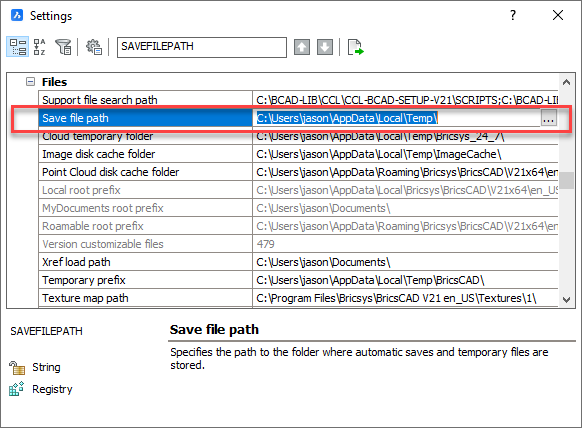
COMMAND(S)
Opens the file explorer (in Windows) at the autosave folder location. Autosave files use the following naming format:
<Drawing Name>_<Time Code>.SV$
E.g. Drawing1_4342.SV$
Further help:
CAD Concepts is a CAD management and consultancy business owned and operated by me, Jason Bourhill. I have extensive experience using CAD software and over 30 years’ experience working as a Mechanical Engineer, CAD Draughtsman and Project Manager.
My area of expertise includes:
- Reviewing, assessing, and providing advice and support on your current CAD office software and hardware requirements
- Providing advice and support on folder structures, file conventions, block and part library structures, template creation and general file management
- Running and creating CAD training courses
I am also extending my support service offering from my office here in New Zealand to include a range of ongoing support contracts so that I can better assist you and your team to maximise and utilise all of the available tools of the Cad system.
Please reach out to me https://www.cadconcepts.co.nz/support/ and let me know how I can assist you and your team.
Ready to Transform Your CAD Workflow?
Contact us today to discover how CAD Concept's first-rate support and expert training can elevate your design process.

